Debugging and Running Tests
This section covers tools and procedures for debugging your AI integrations and verifying the plugin’s functionality through its built-in automation tests.
1. Debugging with Extended Logging Mode
To help with troubleshooting, the plugin includes an Extended Logging Mode. When enabled, every API request and response will be printed to the Unreal output log, providing a clear, real-time view of the data being sent to and received from the AI provider.
- What it Logs: The full request body (including headers and parameters) and the full response from the server.
- Security: To prevent log spam and protect data, any
base64encoded strings (typically used for images) will be truncated in the log output. - How to Enable:
- Go to Project Settings > Plugins > GenAI Plugin.
- Find the “Enable Extended Logging Mode” checkbox and enable it.
This is an invaluable tool for debugging issues with your API calls without needing external network monitoring tools.

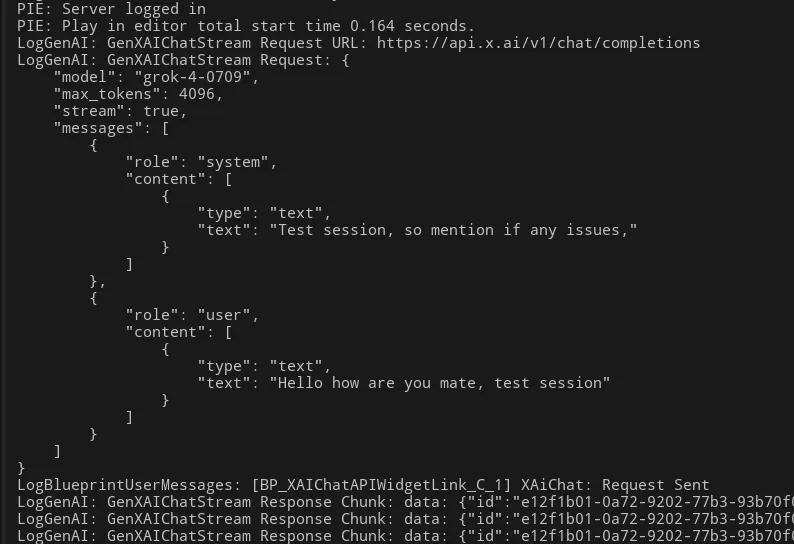
2. Running Automation Tests
The GenAI for Unreal plugin comes with a comprehensive suite of automation tests that verify the functionality of all major API integrations. Running these tests is the best way to confirm that your setup is correct and that the plugin can successfully communicate with the AI service providers.
⚠️ Cost and Data Disclaimer
Running these tests will make real API calls to the various AI services, which will incur costs on your account based on your provider's pricing. Ensure you have valid API keys and a payment method set up before proceeding.
Running Tests in the Editor
- In the Unreal Editor, navigate to Window > Test Automation.
- In the Session Frontend window that appears, click on the Automation tab.
- In the test hierarchy on the left, find the tests located under the
GenAIgroup. - Check the boxes for the tests you wish to run and click the “Start Tests” button.
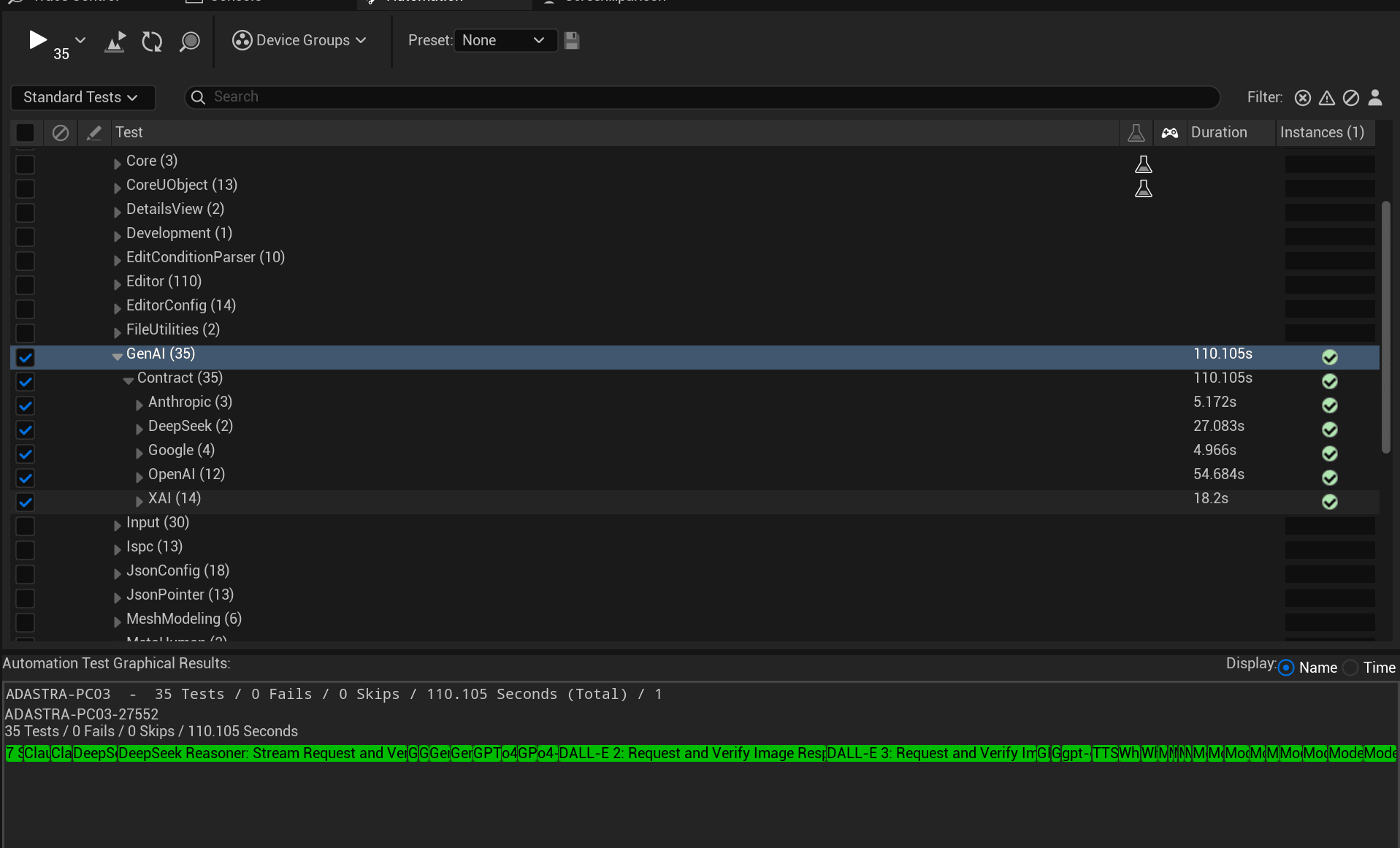
Running Tests from the Command Line
For automated workflows or CI/CD pipelines, you can execute the tests from the command line.
# Windows example for running all tests in the GenAI group
UE5Editor.exe "C:\Path\To\Your\Project\YourProject.uproject" -ExecCmds="Automation RunTests GenAI" -unattended -nopause -testexit="Automation Test Queue Empty" -log
Troubleshooting Test Failures
If tests are failing, common causes include an invalid API key, network connectivity issues, or API rate limits. The Extended Logging Mode described above is the best tool for diagnosing these failures.
3. Contributing to the Example Project
The GenAI for Unreal Example Project is open source and we welcome contributions from the community! Whether you’re fixing a bug, adding a new example, or improving the UI, we encourage you to get involved.
- GitHub Repository: github.com/MuddyTerrain/gen-ai-for-unreal-example
⚠️ Important Note for C++ Contributors
While the example project itself is open source, the core GenAI for Unreal plugin is included as a private Git submodule. To compile the C++ project and contribute to the code, you must first purchase and install the plugin from the Fab marketplace. This will give you the necessary source code to compile against.