Core Concepts
This section covers the fundamental design principles of the GenAI for Unreal plugin. Understanding these concepts will help you use the plugin effectively and avoid common pitfalls.
1. Finding and Using Plugin Nodes
The plugin follows a consistent naming convention to make its features easily discoverable.
In Blueprints
All asynchronous Blueprint nodes start with “Request” followed by the provider and the service. You can find any function by simply searching for this pattern in the Blueprint context menu.
Request OpenAI Chat CompletionRequest Google Text To SpeechRequest Anthropic Chat Stream
https://res.cloudinary.com/dqq9t4hyy/image/upload/v1752497712/cffb6e4b-c546-4517-a548-91f8603e94d1.png
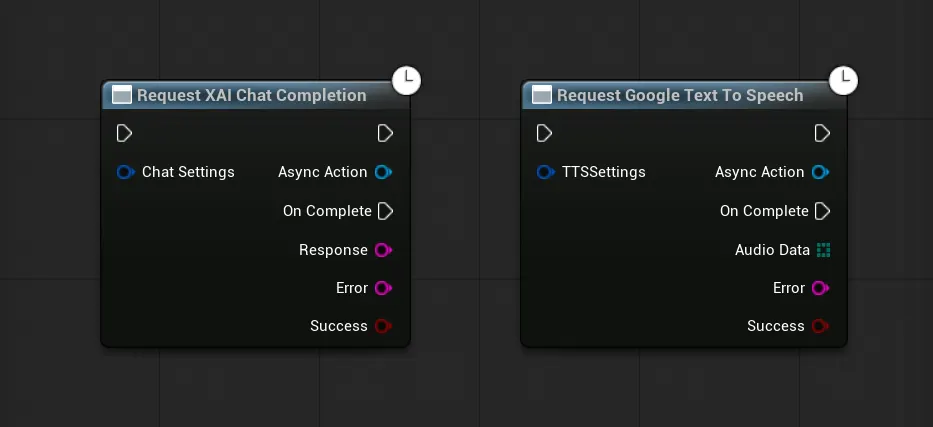
In C++
The static C++ functions follow a similar pattern, typically starting with “Send”.
UGenOAIChat::SendChatRequest(...)UGenGoogleTTS::SendTextToSpeechRequest(...)UGenAnthropicChatStream::SendStreamChatRequest(...)
2. Unified Settings Structs
Every API request is configured using a dedicated Settings struct. These structs (
e.g., FGenOAIChatSettings, FGenOAIImageSettings) package all the necessary parameters for a request, such as the
model, prompt, temperature, and other options.
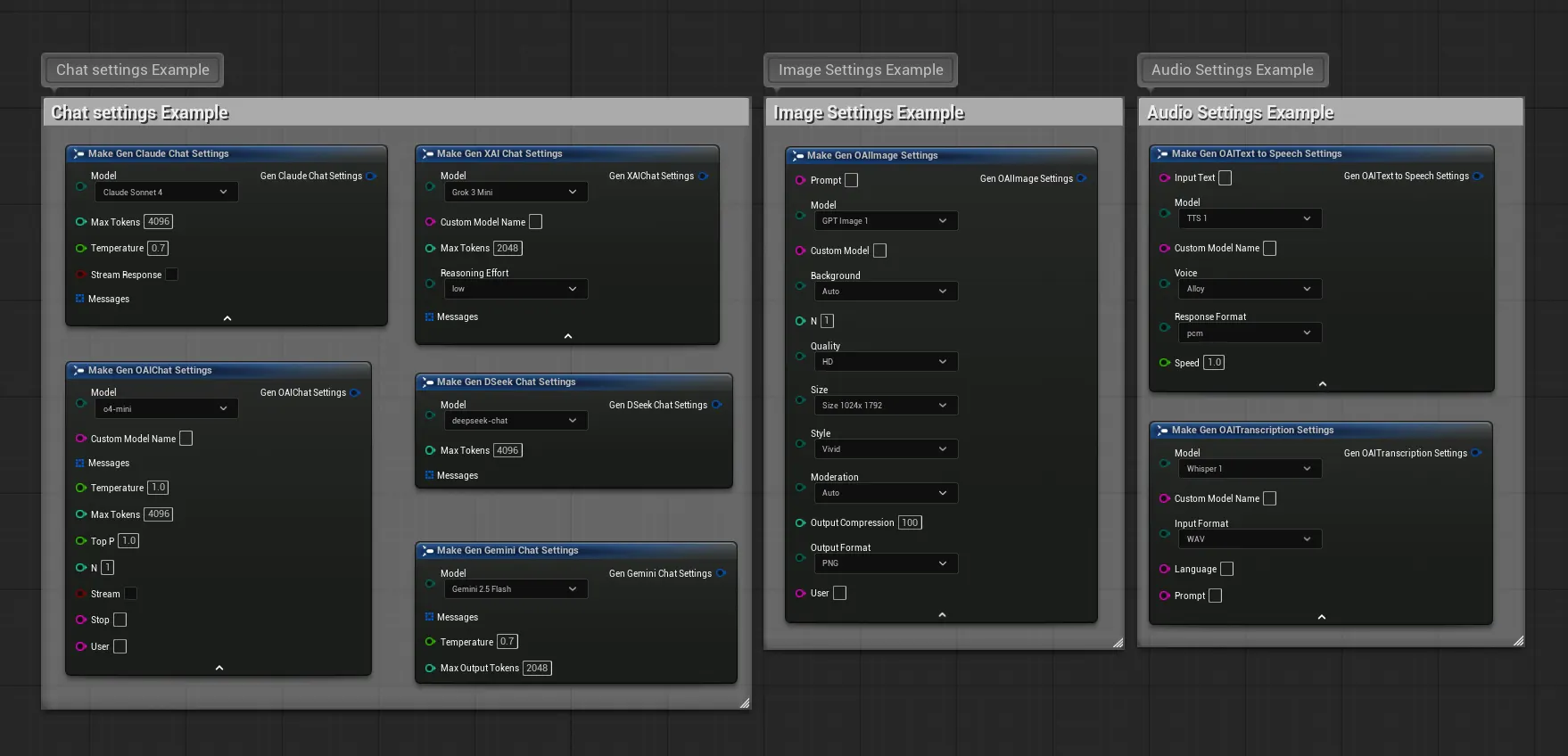
This design keeps the function signatures clean and makes it easy to configure and reuse settings for different
requests. In Blueprints, you will use the corresponding “Make…“ node (e.g., Make GenOAI Chat Settings) to
configure these parameters.
3. Asynchronous by Design
All API calls in this plugin are asynchronous (non-blocking). This is essential to prevent your game from freezing while it waits for a response from a web server. The workflow is always:
- You call a function to send a request.
- You provide a callback delegate (in C++) or connect to an event pin (in Blueprints).
- Your game continues running without interruption.
- When the response arrives, your callback function or event is executed with the result.
4. Automatic Lifetime Management
A critical challenge in Unreal with asynchronous operations is Object Lifetime. If an Actor is destroyed while a request is still in-flight, the callback can try to access invalid memory, causing a crash. The plugin solves this automatically for you.
Blueprint Solution: Built-in Safety
Blueprint nodes are built on UCancellableAsyncAction and are inherently safe. They use weak pointers to track the
calling object and will automatically skip the callback if the object has been destroyed.
- Automatic Cleanup: No extra work is needed. If the Actor is gone, the callback won’t fire.
- Explicit Cancellation: You can use the
Cancelnode to terminate requests early if needed.
Blueprint nodes automatically handle lifetime safety.
C++ Solution: Developer-Managed Safety
When calling the static C++ functions, you are responsible for managing lifetime. The required pattern is to capture
a TWeakObjectPtr in your callback lambda.
// Essential C++ safety pattern
void AMyActor::RequestData()
{
// Create a weak pointer to 'this' for safe callback capture
TWeakObjectPtr<AMyActor> WeakThis(this);
// Store the request handle for potential cancellation
ActiveRequest = UMyApiService::SendRequest(Settings,
FOnMyApiResponse::CreateLambda([WeakThis](/*...response params...*/)
{
// CRITICAL: Always check if the object is still valid before proceeding.
if (!WeakThis.IsValid()) return;
AMyActor* StrongThis = WeakThis.Get();
StrongThis->HandleResponse(/*...response params...*/);
})
);
}
5. Using New AI Models Instantly
AI providers release new models frequently. You don’t have to wait for a plugin update to use them. All settings objects allow you to specify a model name as a simple string, which will always override the enum selection.
Blueprint Example
In the “Make…” node for your settings, simply type the new model’s name (e.g., “gpt-5-turbo-2025”) into
the Model (String) or Custom Model Name input field.
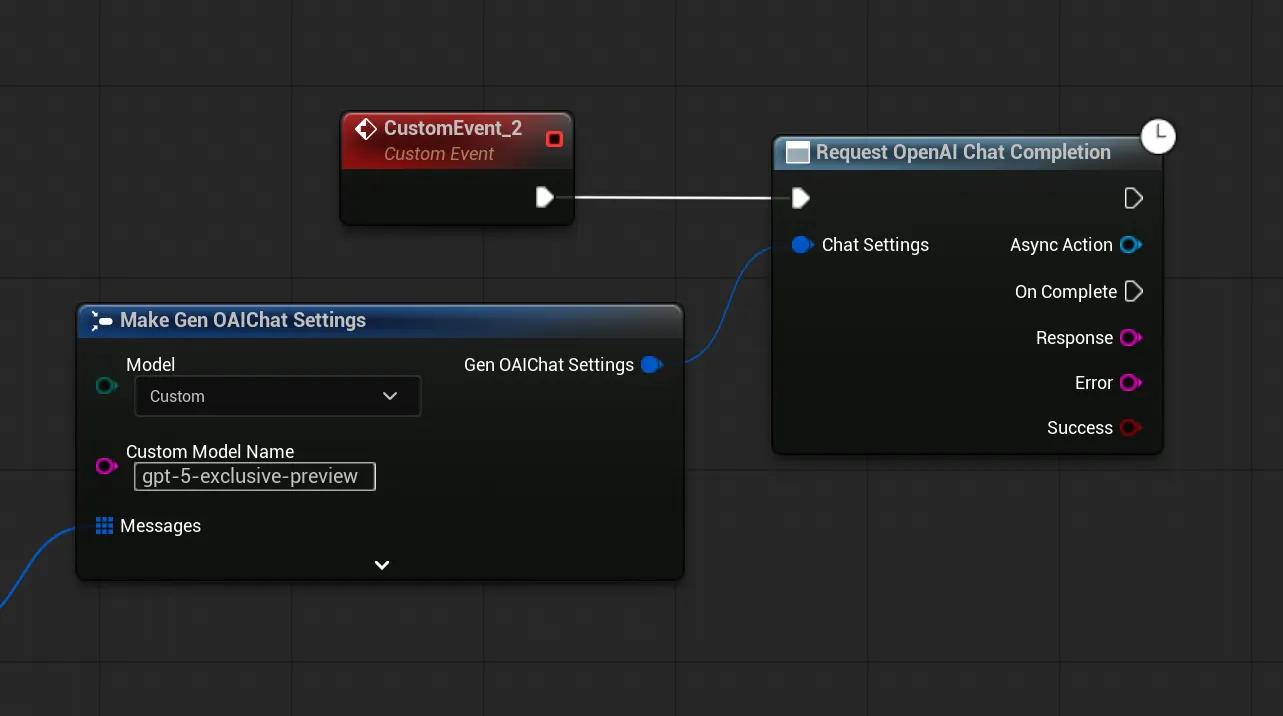
C++ Example
In C++, set the model enum to Custom and provide the name in the CustomModelName property.
#include "Models/OpenAI/GenOAIChat.h"
void AMyActor::SendCustomModelRequest()
{
FGenOAIChatSettings ChatSettings;
ChatSettings.Model = EOpenAIChatModel::Custom;
ChatSettings.CustomModelName = TEXT("gpt-5-turbo-2025");
// ... complete the rest of the request
}
6. Additional Notes
- HTTP Timeouts: For complex reasoning models that may take longer, consider increasing timeout values
in
Config/DefaultEngine.ini.[HTTP] HttpConnectionTimeout=180 HttpReceiveTimeout=180 - Audio Formats (TTS): The Text-to-Speech feature outputs raw PCM audio data. The plugin includes Blueprint
utilities to convert this data into a playable
USoundWaveasset at runtime. - Platform Compatibility: The plugin uses standard engine modules (HTTP, Json) for maximum cross-platform compatibility.
- Dependencies: The plugin relies only on core Unreal Engine modules, ensuring a clean and stable integration without external third-party libraries.